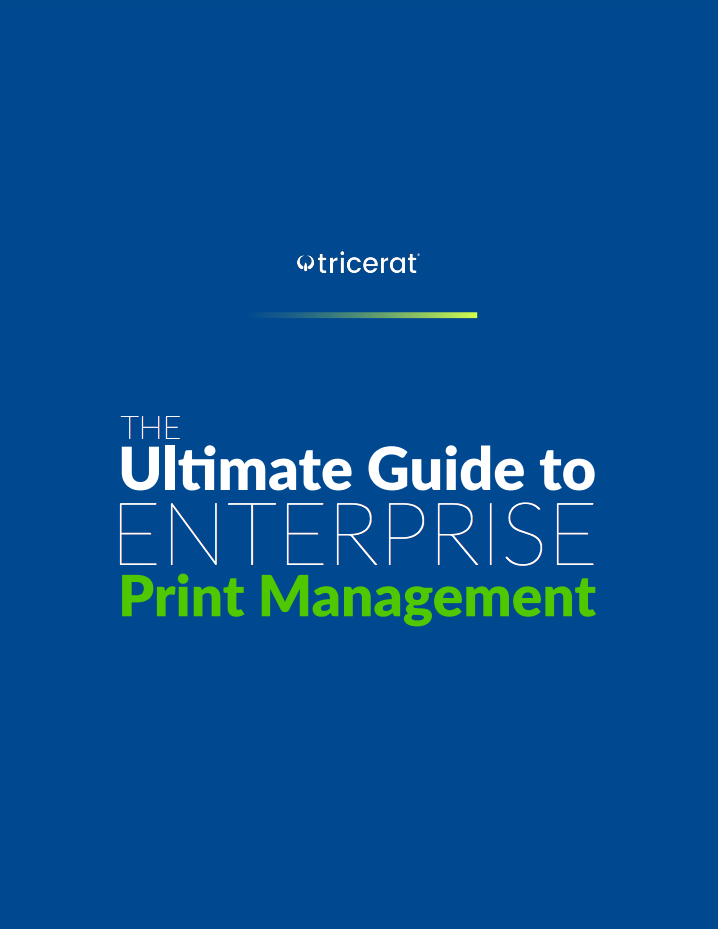Printer mapping is the process of installing, configuring and associating printers to specific users, devices, or locations. Once "mapped" on the network, authorized users can securely direct documents to on-premise, remote, or cloud destinations without needing IT support.
Despite its intended convenience, printer mapping often fails to effectively guide end users and their documents on where they need to go. Deployment is an important but prone-to-human-error task responsible for quite a few Help Desk ticket surges at choice hours of day. That's why misconfigured paths and errors tend quickly escalate into:
| 🚫 Complexity for end users – Users struggle to troubleshoot printer mapping issues independently. 🚫 High IT workload – Admins spend countless time configuring and troubleshooting printer policies. 🚫 Unreliable performance – Mapping policies often fail without warning, halting core operations. |
As enterprises increasingly embrace multi-cloud, multi-tenant, distributed infrastructures, IT teams face mounting pressure and reduced capacity to manage the overwhelming complexities (or, at the very least, the very persistent nuisances).
Yet, an improperly configured printer still manages to ruin a seasoned SysAdmin's day over any other. As one user on r/sysadmin reported, "Shared printers fail to map about 30% of the time!!" (We choose to accept that math).
So here's what you need to know the best options to minimize the chances of a printer driving you to crash out on Reddit, at least this once.
In compliance-heavy environments, such as hospitals, manufacturing facilities, research centers and laboratories, managing hundreds of users, fleets of mismatched OEM devices, and various access levels and protocols adds to the IT complexity—but to the risks to their frontline work.
Navigating different configurations, permissions, and security policies further complicates the situation, heightening the chances of human error, exposed endpoints, or operational disruptions. One misrouted or non-functional printer quickly becomes high-stakes in that scenario.
Your help desk team isn't being difficult—network printers already fill the support ticket queue with jammed trays, spooling issues, or "Yellow Cartilage Low" errors. Printer mapping adds another tedious setup prone to breaking at any given time after they've spent many weeks on:
| 😁 Manually adding printers to each user’s device, role-specific access, and location. 😀 Re-configuring printer settings for every change in user roles, devices, or departments. 😵 Re-executing large-scale deployments with thousands of globally distributed devices and users. |
Even when setup is complete, management isn't straightforward.
Sys admins must create group policies for print permissions and access settings, adding on the backend workload. End-users can't fix issues themselves, leading to more help desk tickets. Admins then often don't know which computers or printers users need. The users may not know, either.
Admins have limited process insight, and users lack print control, resulting in an endless cycle of IT support requests, lost productivity, and frustrated users.
There's another major flaw: policies are notoriously difficult to force onto a desktop or set as default.
Even when setup and management is done perfectly, policies might not configure correctly and fail without warning. Policy failure isn't the fault of the user or the admin, but tends to stall workflows as a result of technical backend hiccups like:
| ❌ GPOs failing to apply properly – Users log in, but mapped printers don’t appear. ❌ Driver conflicts – Incompatible printer drivers cause slow print processing or failed jobs. ❌ Network instability – Poorly optimized print routing leads to delays and print failures. ❌ Printing queues stalling – Users experience backlogs or jobs disappearing without explanation. |
Improperly configured shared printers can even result in documents printing incorrectly, releasing to unauthorized parties, and clogging backlogs, queues or even nothing printing at all.
IT admins employed print servers, GPOs, and login scripts to assign printers for years. These methods solved for on-premise setups, such as Active Directory-based desktops, with fixed workstations and stable connections. In fact, they continue to serve many enterprise teams today.
While effective in many use cases, traditional print assignment may not be the best, or, at least, not a standalone solution for complex, distributed fields. Modern shifts to hybrid-cloud-multi-tenant setups reveal those gaps, as users switch between terminals, Azure, and VDI in a single workweek:
| 🚫 Print servers create a single point of failure – If the server goes down, printing stops. 🚫 GPOs fail – Users log in, but printers don't appear due to policy refresh issues. 🚫 Scripts require constant maintenance – IT teams must update and troubleshoot scripts. 🚫 Network congestion – Print servers bottleneck print jobs and slow down performance. 🚫 Limited cross-platform support – Linux, Azure, and remote users need extra configuration. |
So, can traditional print mapping methods still keep up in complex enterprises? Let’s compare.
| Method | ✅ Pros | ❌ Cons | 👍 Best For |
|
Print Server |
Centralized management ensures consistent settings across users and supports legacy printers requiring direct drivers. | One server crash can halt all printing, incurs high maintenance costs, causes network bottlenecks, and lacks cloud readiness. | On-prem networks with static users and legacy infrastructure |
| GPOs (Group Policy Objects) | Automates printer deployment and assignments with AD security settings, requiring no additional software for Windows devices. | Policies are unreliable, cause slow logins, lack support for Mac, Linux, or cloud, and are not suitable for remote or VDI users. | Windows-based SMBs with on-prem AD and fixed locations |
| Scripts (PowerShell, VBScript, Batch Files) | Runs automated commands at login to dynamically map printers based on IP ranges, user roles, or other criteria. | High maintenance, prone to failed updates, complex troubleshooting, and lack of scale for large deployments. | IT teams needing custom printer mapping in hyper-specialized setups |
| Enterprise Print Management Software | Enables direct, server-less, driverless printing across multiple platforms, allowing users to manage printers independently without IT. | Initial setup requires configuring rules and policies, with subscription costs offsetting admin workload and infrastructure expenses. | Security-focused enterprises seeking a scalable, hybrid-ready print solution to cut hardware and IT overhead costs. |
As IT environments grow more distributed, cloud-integrated, and remote-friendly, organizations need a scalable, infrastructure-free print management solution that eliminates:
| ✔ Print server dependencies – No failures, downtime, or print spooler crashes. ✔ GPO inconsistencies – No missing printers or login delays. ✔ Script maintenance – No PowerShell troubleshooting or manual updates. ✔ Cross-platform limitations – Works with Windows, Mac, Linux, VDI, and BYOD. |
Tricerat has spent nearly three decades creating solutions to all of these problems.
Whether you go with print servers or a managed print driver system, Tricerat's solutions are tailor-made to reduce the workload of sys admins, lower overall costs and enable end-users to manage their own print needs—without access to sensitive data, backend mechanics, or advanced admin features if not enabled. These advanced print features include:
Want to learn more about how Tricerat can optimize printing in your school system? Check out our case study to see how we helped the Brainerd Public School District reduce workload for sys admins and minimize the total cost of printing.