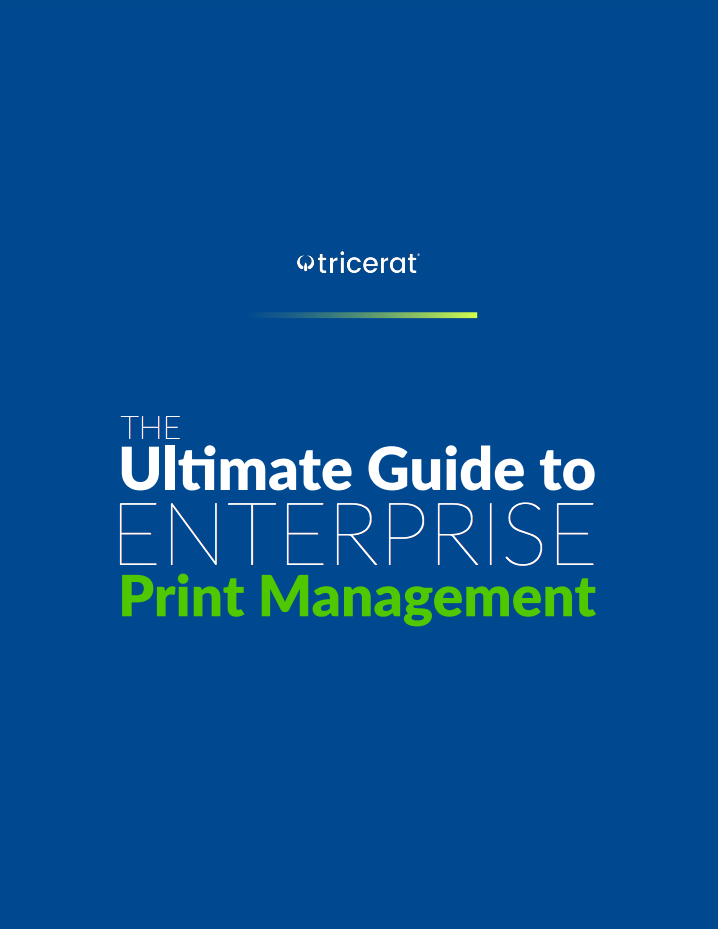Newer versions of the Citrix VDA (starting with version 2109 or 7.31) have a policy that defaults to only allow third party virtual channels from the allowed list. As a result, Tricerat ScrewDrivers® client printers and scanners will not be created in remote sessions. Let's explore how to solve this issue for ScrewDrivers users in Citrix environments.
*Note: This only applies to client printers and scanners with the ScrewDrivers Endpoint Client. Print Server printers, Direct IP printers, and other printing methods are not affected by this Citrix change.
There are two methods to enable ScrewDrivers virtual channels in Citrix Virtual Apps and Desktops. The first is to disable the policy. The second is to add the specific virtual channels to the allow list.
*Note: Since this policy is enabled by default, if the policy is not set, it’s considered enabled. You have to add a policy and set it to disabled to disable the policy and allow all virtual channels.
This is the only option that supports ScrewDrivers Scanning
1. Open Citrix Studio and navigate to the Policies branch.
2. Create or modify an existing policy.
3. Search for “virtual channel” and select “Virtual Channel Allow List” policy.
4. Set the policy to disabled.
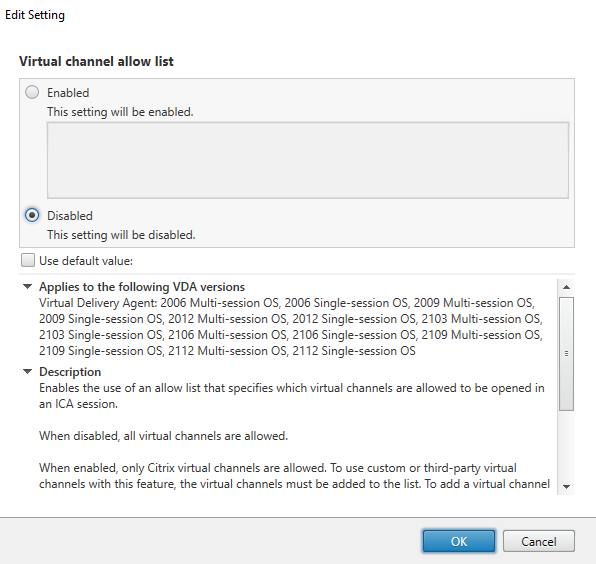
5. Hit Next and assign the policy to the desired user and machine objects, or select “All objects in the site” to apply the policy universally.
6. Name the policy and click “Enable Policy”, then Finish.
2. Create or modify an existing policy.
3. Search for “virtual channel” and select “Virtual channel allow list policy”.
4. Set the policy to enabled.
5. Add the following lines to the allow list.
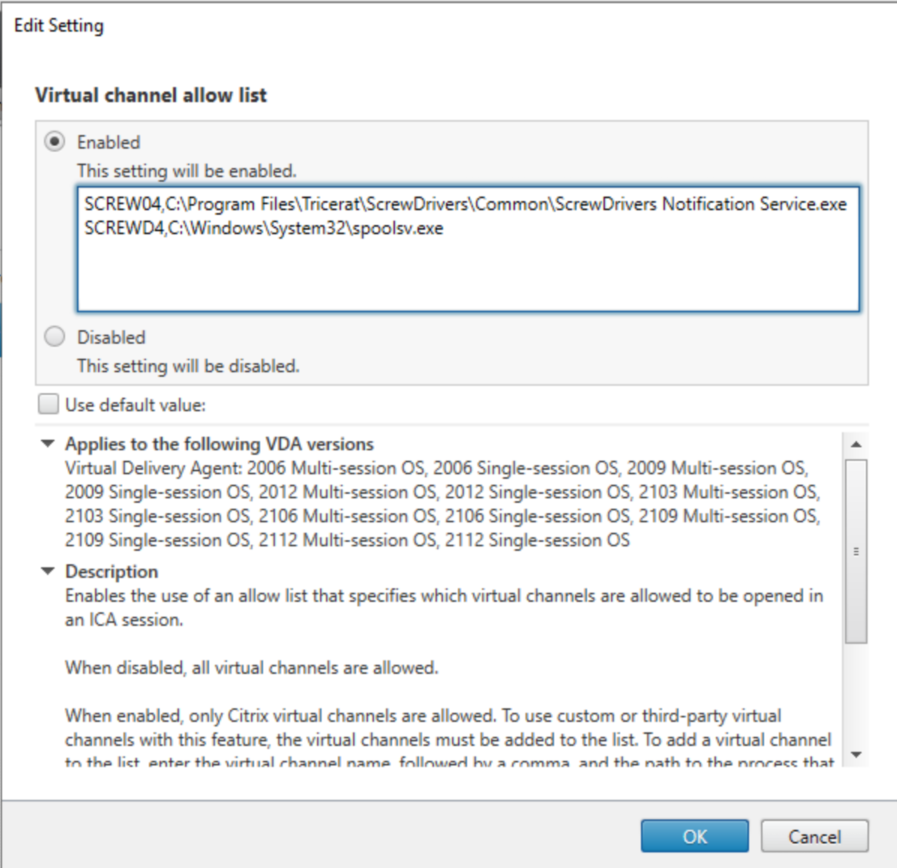
6. Apply the policy to the desired location and apply.
To learn more about how Tricerat's solutions work with Citrix, visit our Citrix page today!